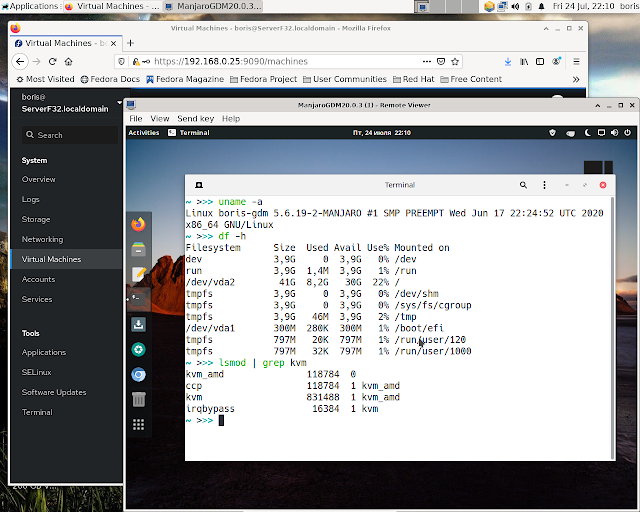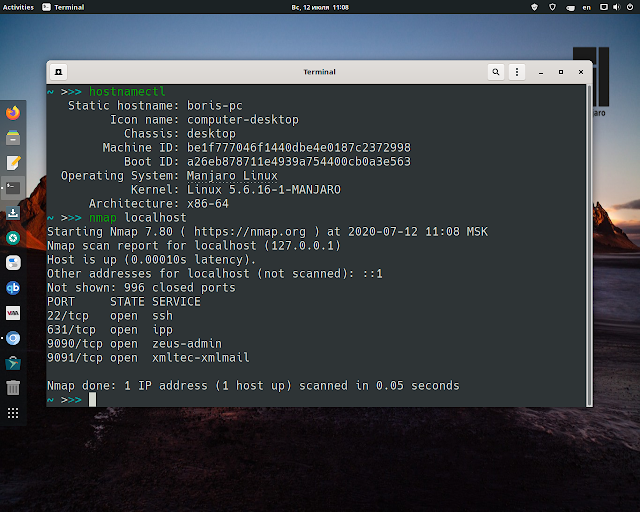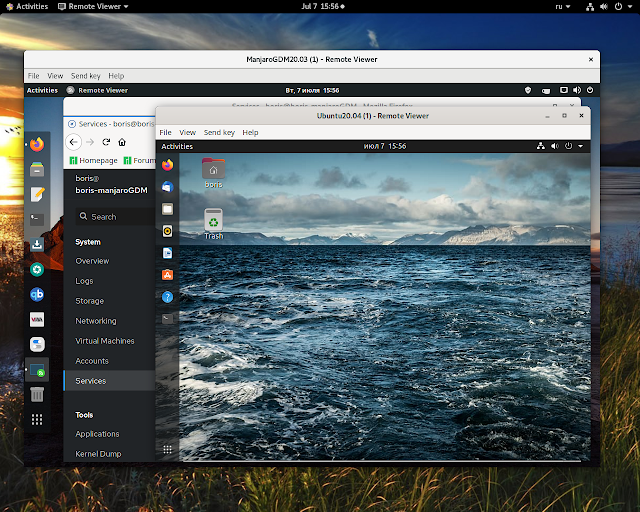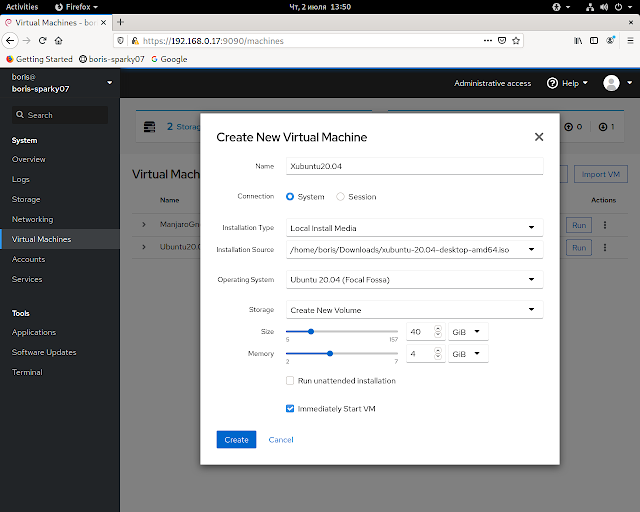Transmission by default doesn’t have the web client enabled in it. However, the packages transmission-gtk and transmission-cli are available via system repositories and would work for you with a bit a more efforts then on Debian systems. What exactly I mean is to create manually service unit for transmission-daemon according to systemd requirements and tune several kernel parameters via sysctl to avoid errors at start up of transmission-daemon service.
After complete installation of Manjaro add one more package
$ sudo pacman -S transmission-cli
Make sure that your system is configured as follows
~ >>> pacman -Qs transmission-cli
local/transmission-cli 3.00-1
Fast, easy, and free BitTorrent client (CLI tools, daemon and web client)
~ >>> pacman -Qs transmission-gtk
local/transmission-gtk 3.00-1
Fast, easy, and free BitTorrent client (GTK+ GUI)
~ >>> which transmission-daemon
/usr/bin/transmission-daemon
~ >>> ls -l /usr/bin/transmission-daemon -rwxr-xr-x 1 root root 608920 мая 23 11:43 /usr/bin/transmission-daemon
Now create service unit for transmission-daemon per systemd requirements :-
Change directory to /usr/lib/systemd/system
[boris-pc system]# pwd
/usr/lib/systemd/system
and manually create file
transmission-daemon.service
[boris-pc system]# cat transmission-daemon.service
[Unit]
Description=Transmission BitTorrent Daemon
After=network.target
[Service]
User=transmission
Type=notify
ExecStart=/usr/bin/transmission-daemon -f --log-error
ExecReload=/bin/kill -s HUP $MAINPID
NoNewPrivileges=true
[Install]
WantedBy=multi-user.target
Then reboot the box
After system will come back on-line you are supposed to discover symlink under /etc/systemd/system/multi-user.target.wants
[boris-pc multi-user.target.wants]# ls -l transmission-daemon*
lrwxrwxrwx 1 root root 51 июл 11 18:31 transmission-daemon.service -> /usr/lib/systemd/system/transmission-daemon.service
and file
/var/lib/transmission/.config/transmission-daemon/settings.json
The last one is read by created service and might be updated as follows
Per
update /etc/sysctl.d/99-sysctl.conf and restart system without "Failed to set send/receive buffer" errors in status report of transmission-daemon service .
After updating settings.json file reload service transmission-daemon, restarting is also harmless. At this point you are all set