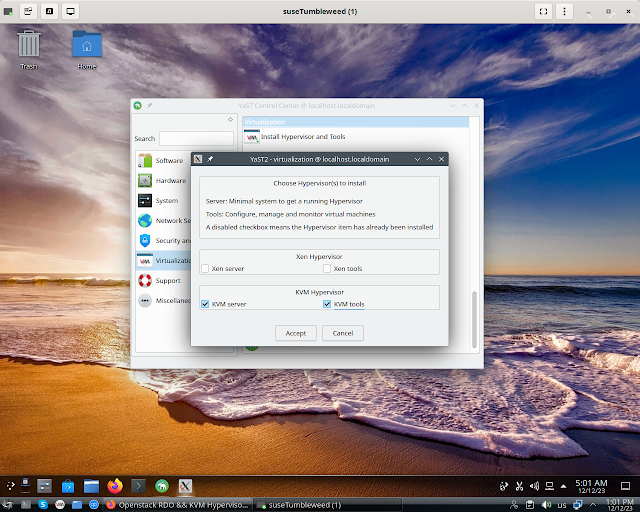UPDATE as of 12/07/23
Original post has been written with intend to make gdm3 default display manager and it works with no issues at all. However it appears that Lightdm could replace gdm3 as Default DM, following below is a brief description of sequence of steps to achieve this goal. First of all
$ sudo dpkg-reconfigure gdm3 and choose default DM to be Lightdm
Next step is an update of lightdm.service - /usr/lib/systemd/system/lightdm.service
adding at the bottom of file two lines :
[Install]
WantedBy=graphical.target
Now enable lightdm.service $ sudo systemctl enable lightdm .
# Just in case "enabling shared memory" via virt-manager has
# been done for Ubuntu Servers guests .
and issue `shutdown -r now` via deepin-terminal
Actions been done are supposed to bring you to text login prompt. Then go ahead and login to text mode console. Right after this action Deepin Graphical console will be brought up and allow you to get into DDE which seems to behave stable.
Immediately one more question raises up - how much we actually need ubuntu-gnome-desktop to be installed if Lightdm may be Default DM.
UPDATE as of 12/08/23 So far instances been built without ubuntu-gnome-desktop behave same way as described above
================================================
In particular case we do have to install ubuntu-gnome-desktop before ubuntudde-dde, presuming that gdm3 will become the Default Desktop manager
$ sudo apt install ubuntu-gnome-desktop$ sudo systemctl set-default graphical.target
$ sudo reboot
$ sudo add-apt-repository ppa:ubuntudde-dev/stable$ sudo apt update
$ sudo apt install ubuntudde-dde
$ sudo reboot
$ sudo apt update
Configure Linux bridge br0
boris@ubuntusrv:~$ cat /etc/netplan/01-netcfg.yaml
network:
ethernets:
enp1s0:
dhcp4: false
dhcp6: false
# add configuration for bridge interface
bridges:
br0:
interfaces: [enp1s0]
dhcp4: false
addresses: [192.168.0.73/24]
macaddress: 52:54:00:da:0b:72
routes:
- to: default
via: 192.168.0.1
metric: 100
nameservers:
addresses: [8.8.8.8]
parameters:
stp: false
dhcp6: false
version: 2
boris@ubuntusrv:~$ sudo netplan apply