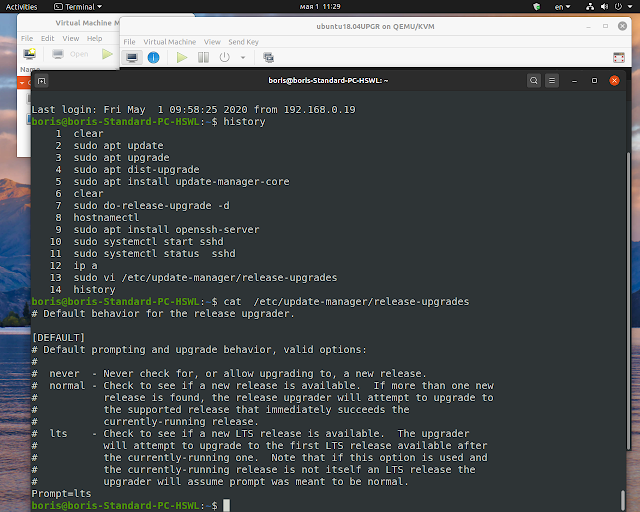You are supposed to change the /etc/apt/sources.list file and replace the name of your previous release. On 18.04.4 replace every instance of bionic with focal.
Just run simple 'sed' command performing replacement.
$ sudo sed -i 's/bionic/focal/g' /etc/apt/sources.list
Folder /etc/apt/sources.list.d/ in my case is empty, thus no replacements are required here
*Ubuntu Update and Ubuntu Upgrade*
Go ahead with Ubuntu dist upgrade, having the apt sources updated, run the Ubuntu upgrade.
$ sudo apt update && sudo apt -y dist-upgrade
The upgrade might take a while. All packages on the system will be upgraded. When the Ubuntu upgrade appears to be done, reboot the system. When the system comes back up, run `hostnamectl` to make sure you are getting output like this
boris@boris-Standard-PC-4790:~$ hostnamectl
Static hostname: boris-Standard-PC-4790
Icon name: computer-vm
Chassis: vm
Machine ID: d5fdf2547e3942a9bd543303c92fcf30
Boot ID: 3988bc0010dc486193305adea7d005ef
Virtualization: kvm
Operating System: Ubuntu 20.04 LTS
Kernel: Linux 5.4.0-26-generic
Architecture: x86-64
Now verify 20.04 functionality via deployment Debian 10.3 KVM guest
Right after KVM setup deploy Debian 10.3 guest
Standard Ubuntu's upgrade works as follows
$ sudo apt update
$ sudo apt upgrade
$ sudo apt dist-upgrade
$ sudo do-release-upgrade -d
Before running `sudo do-release-upgrade -d` make sure
$ sudo sed -i 's/bionic/focal/g' /etc/apt/sources.list
Folder /etc/apt/sources.list.d/ in my case is empty, thus no replacements are required here
*Ubuntu Update and Ubuntu Upgrade*
Go ahead with Ubuntu dist upgrade, having the apt sources updated, run the Ubuntu upgrade.
$ sudo apt update && sudo apt -y dist-upgrade
The upgrade might take a while. All packages on the system will be upgraded. When the Ubuntu upgrade appears to be done, reboot the system. When the system comes back up, run `hostnamectl` to make sure you are getting output like this
boris@boris-Standard-PC-4790:~$ hostnamectl
Static hostname: boris-Standard-PC-4790
Icon name: computer-vm
Chassis: vm
Machine ID: d5fdf2547e3942a9bd543303c92fcf30
Boot ID: 3988bc0010dc486193305adea7d005ef
Virtualization: kvm
Operating System: Ubuntu 20.04 LTS
Kernel: Linux 5.4.0-26-generic
Architecture: x86-64
Now verify 20.04 functionality via deployment Debian 10.3 KVM guest
Right after KVM setup deploy Debian 10.3 guest
Per my personal experience you might experience minor issues (on bare metal) dual booting Ubuntu instance with instance CentOS 8.X on the same box
Post upgrade snapshot on bare metal ( Penryn's box has been
selected specially due to outdated CPU )
Standard Ubuntu's upgrade works as follows
$ sudo apt update
$ sudo apt upgrade
$ sudo apt dist-upgrade
$ sudo do-release-upgrade -d
Before running `sudo do-release-upgrade -d` make sure