First notice that we are installing on Ryzen box with board MSI X570 A-PRO in UEFI mode with "kvm" enabled.
First of all we intend to verify that kvm has been enabled
$ dmesg | grep kvm
[ 4.376968] kvm: Nested Virtualization enabled
[ 4.376978] SVM: kvm: Nested Paging enabled
and proceed with installing Virtualization Host the same way we
would do it on Debian “bullseye”
First of all we intend to verify that kvm has been enabled
$ dmesg | grep kvm
[ 4.376968] kvm: Nested Virtualization enabled
[ 4.376978] SVM: kvm: Nested Paging enabled
and proceed with installing Virtualization Host the same way we
would do it on Debian “bullseye”
$ sudo apt install qemu-kvm libvirt-daemon bridge-utils \
virtinst libvirt-daemon-system -y
$ sudo apt install virt-top libguestfs-tools libosinfo-bin \
qemu-system virt-manager -y
$ sudo modprobe vhost_net
$ lsmod | grep vhost
$ echo vhost_net | sudo tee -a /etc/modules
$ sudo reboot
It's nice to have virt-manager installed ( Spice console ) but presence of Web Cockpit Console is quite enough to manage guest's deployment via clicking button "Remote Virt-viewer" built into Cockpit Web Console. Bridge attached to external network interface was also created pretty smoothly utilizing network management section inside Web Console.
Install Web Cockpit Console
$ sudo apt install cockpit cockpit-machines
$ sudo systemctl start cockpit.socket
$ sudo systemctl enable cockpit.socket
Tuning firewall
$ sudo apt install firewalld
$ sudo firewall-cmd --add-service=cockpit --permanent
$ sudo firewall-cmd --reload
Logging into Console at port 9090 and proceed as follows
Deployment Ubuntu 20.04.1 kvm guest in the same
environment

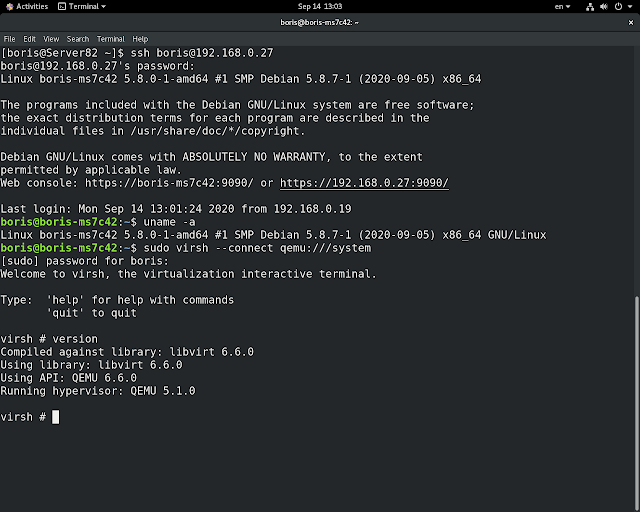













No comments:
Post a Comment